Instructions on working with playlists in the classic interface
A playlist on Docuseek2 is a logical set of films that users create. You may create playlists for favorite films, course assignments, films to investigate further at a later date, or any number of other purposes.
Some key features and properties of playlists:
- You must be registered and logged in to create and add to playlists.
- You do not need to have licensed a title to add it to a playlist.
- Playlists may be kept private, shared with others at your institution, or shared with the world.
- Playlists may include films or film clips.
- Playlists must be assigned a name, and may be assigned tags and a description.
- Playlists are assigned their own URL, which may be shared with colleagues.
- Playlists are treated as a user-curated Docuseek2 collection so existing playlists are accessed via the Collections link on the menu bar of most pages.
Playlists are created and added to via a film's information page, a search results page, or a clip listing. Click the "Add to playlist" button.
 Visit the Playlists page to see a list of all playlists available to you. The list will include playlists you have created, lists created by other users at your institution and shared with the institution, and playlists created by users and shared to the world.
Visit the Playlists page to see a list of all playlists available to you. The list will include playlists you have created, lists created by other users at your institution and shared with the institution, and playlists created by users and shared to the world.
The list displays the playlist name, description, chosen thumbnail image, and the number of films and clips on the playlist.
Playlists may be edited via the Playlist page. You may only edit playlists that you have created. Click on the playlist name to edit it.
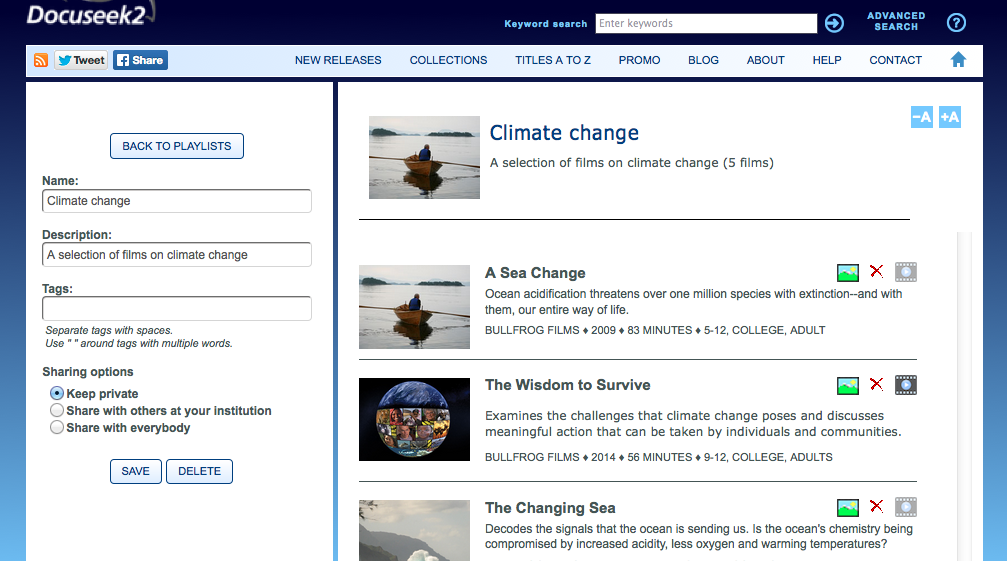
On the Playlist page, you may edit settings for the entire playlist, including the name, description, tags, and sharing options. You may also delete the playlist.
For the films or clips on the playlist, you may:
- view the film by clicking the Streaming icon next to the film
- remove it from the playlist by clicking the Delete icon next to the film
- make that film's thumbnail image the image for the playlist by clicking the Image icon next to the film.